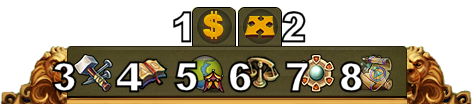Interface: diferenças entre revisões
Saltar para a navegação
Sem resumo de edição |
Sem resumo de edição |
||
| Linha 4: | Linha 4: | ||
Através da barra informativa tens acesso às informações mais importantes do jogo. | Através da barra informativa tens acesso às informações mais importantes do jogo. | ||
[[File:hud.png|750px]] | [[File:hud.png|750px]] | ||
| Linha 74: | Linha 75: | ||
|align=center|4 | |align=center|4 | ||
|align=center|Mensagens | |align=center|Mensagens | ||
| | |Através deste Icon poderás enviar e receber mensagens no jogo. | ||
|- | |- | ||
|align=center|5 | |align=center|5 | ||
|align=center| | |align=center|Notificações | ||
| | |Aqui ficam guardadas as notificações quando recebes Ajuda da Vizinhança ou quando são aceites as tuas trocas no mercado. | ||
|- | |- | ||
|} | |} | ||
=== | === Opções === | ||
[[File:Settings.png|left]] | [[File:Settings.png|left]] | ||
{| | {| | ||
! | !Número | ||
! | !Nome | ||
! | !Descrição | ||
|- | |- | ||
|align=center|1 | |align=center|1 | ||
|align=center| | |align=center|Terminar Sessão | ||
| | |Poderás utilizar este botão para terminares a tua sessão no jogo. | ||
|- | |- | ||
|align=center|2 | |align=center|2 | ||
|align=center|Zoom | |align=center|Zoom | ||
| | |Podes utilizar esta ferramenta para aumentar ou diminuir o zoom sobre a tua cidade. | ||
|- | |- | ||
|align=center|3 | |align=center|3 | ||
|align=center| | |align=center|Ecrã Completo | ||
| | |Ao clicares neste botão, poderás visualizar o jogo utilizando a totalidade do teu ecrã. | ||
|- | |- | ||
|align=center|4 | |align=center|4 | ||
|align=center| | |align=center|Suporte | ||
| | |Atalhos para o Suporte de Jogo e para o Fórum | ||
|- | |- | ||
|align=center|5 | |align=center|5 | ||
|align=center| | |align=center|Musica | ||
| | |Aqui poderás ativar ou desativar a música de fundo do jogo. | ||
|- | |- | ||
|align=center|6 | |align=center|6 | ||
|align=center| | |align=center|Sons | ||
| | |Aqui poderás ativar ou desativar os restantes sons do jogo. | ||
|- | |- | ||
|align=center|7 | |align=center|7 | ||
|align=center| | |align=center|Definições Avançadas | ||
| | |Aqui poderás desativar a "Janela de Confirmação de Compra de Diamantes", ativar ou desativar as animações da cidade e configurar a qualidade dos efeitos gráficos durante as batalhas. | ||
|- | |- | ||
|} | |} | ||
=== | === Menu Inferior === | ||
[[File:bottom-menu.png]] | [[File:bottom-menu.png]] | ||
{| | {| | ||
! | !Número | ||
! | !Nome | ||
! | !Descrição | ||
|- | |- | ||
|align=center|1 | |align=center|1 | ||
|align=center| | |align=center|Menu de Edifícios | ||
|Clicking the build button in the bottom menu opens the build menu. | |Clicking the build button in the bottom menu opens the build menu. | ||
Buildings are sorted into different categories and you can choose them via tabs. | Buildings are sorted into different categories and you can choose them via tabs. | ||
|- | |- | ||
|align=center|2 | |align=center|2 | ||
|align=center| | |align=center|Menu de Pesquisas | ||
|Click here to enter the Research Menu and research new technologies. | |Click here to enter the Research Menu and research new technologies. | ||
|- | |- | ||
|align=center|3 | |align=center|3 | ||
|align=center| | |align=center|Mapa do Mundo | ||
|Click here to enter the World Map, explore it and collect Relics. | |Click here to enter the World Map, explore it and collect Relics. | ||
|- | |- | ||
|align=center|4 | |align=center|4 | ||
|align=center| | |align=center|Mercado | ||
|Click here to access the Trader and trade with your neighbors. | |Click here to access the Trader and trade with your neighbors. | ||
|- | |- | ||
|align=center|5 | |align=center|5 | ||
|align=center| | |align=center|Modo de Venda | ||
|Most of your Buildings can be sold. Click here to enable the Sell Mode. | |Most of your Buildings can be sold. Click here to enable the Sell Mode. | ||
|- | |- | ||
|align=center|6 | |align=center|6 | ||
|align=center| | |align=center|Modo de Mover | ||
|Clicking the move button and then a building, will attach that building to the mouse cursor. A grid is shown and the building area is highlighted in green if the position is valid for the building and red if not. | |Clicking the move button and then a building, will attach that building to the mouse cursor. A grid is shown and the building area is highlighted in green if the position is valid for the building and red if not. | ||
|} | |} | ||
Revisão das 12h40min de 19 de maio de 2015
Barra Informativa
Através da barra informativa tens acesso às informações mais importantes do jogo.
| Número | None | Descrição |
|---|---|---|
| 1 | Construtores | Os construtores são responsáveis pela construção e atualização dos edifícios. Clica no botão verde com "+" para desbloqueares mais construtores. |
| 2 | População | Exibe a tua população disponível. |
| 3 | Cultura | Exibe a tua cultura disponível. |
| 4 | Bónus de Cultura | Aqui poderás consultar qual o teu Bónus de Cultura no momento, além de outras informações relacionadas com esta funcionalidade. |
| 5 | Pontos de Conhecimento | Podes reunir até 10 Pontos de Conhecimento |
| 6 | Visão Geral das Mercadorias | Exibe a lista da totalidade das mercadorias que tens disponíveis. |
| 7 | Moedas | A quantidade de moedas que tens armazenadas. |
| 8 | Provisões | A quantidade de provisões que tens armazenadas. |
| 9 | Diamantes | Aqui podes visualizar o montante de valor Premium que tens disponível. Podes adquirir mais Diamantes se clicares no botão verde com o sinal "+". |
Perfil do Jogador
| Número | Nome | Descrição |
|---|---|---|
| 1 | Imagem de Perfil | Clica aqui para alterares o teu avatar e o nome da tua cidade. |
| 2 | Nome de Utilizador | Este é o teu nome de jogador. |
| 3 | Ranking | This shows your position in the ranking. Click on it to access all rankings. |
| 4 | Mensagens | Através deste Icon poderás enviar e receber mensagens no jogo. |
| 5 | Notificações | Aqui ficam guardadas as notificações quando recebes Ajuda da Vizinhança ou quando são aceites as tuas trocas no mercado. |
Opções
| Número | Nome | Descrição |
|---|---|---|
| 1 | Terminar Sessão | Poderás utilizar este botão para terminares a tua sessão no jogo. |
| 2 | Zoom | Podes utilizar esta ferramenta para aumentar ou diminuir o zoom sobre a tua cidade. |
| 3 | Ecrã Completo | Ao clicares neste botão, poderás visualizar o jogo utilizando a totalidade do teu ecrã. |
| 4 | Suporte | Atalhos para o Suporte de Jogo e para o Fórum |
| 5 | Musica | Aqui poderás ativar ou desativar a música de fundo do jogo. |
| 6 | Sons | Aqui poderás ativar ou desativar os restantes sons do jogo. |
| 7 | Definições Avançadas | Aqui poderás desativar a "Janela de Confirmação de Compra de Diamantes", ativar ou desativar as animações da cidade e configurar a qualidade dos efeitos gráficos durante as batalhas. |
Menu Inferior
| Número | Nome | Descrição |
|---|---|---|
| 1 | Menu de Edifícios | Clicking the build button in the bottom menu opens the build menu.
Buildings are sorted into different categories and you can choose them via tabs. |
| 2 | Menu de Pesquisas | Click here to enter the Research Menu and research new technologies. |
| 3 | Mapa do Mundo | Click here to enter the World Map, explore it and collect Relics. |
| 4 | Mercado | Click here to access the Trader and trade with your neighbors. |
| 5 | Modo de Venda | Most of your Buildings can be sold. Click here to enable the Sell Mode. |
| 6 | Modo de Mover | Clicking the move button and then a building, will attach that building to the mouse cursor. A grid is shown and the building area is highlighted in green if the position is valid for the building and red if not. |