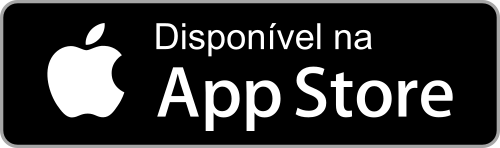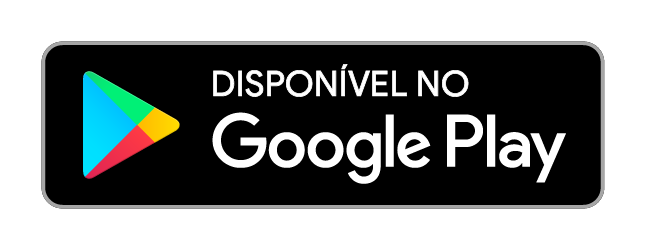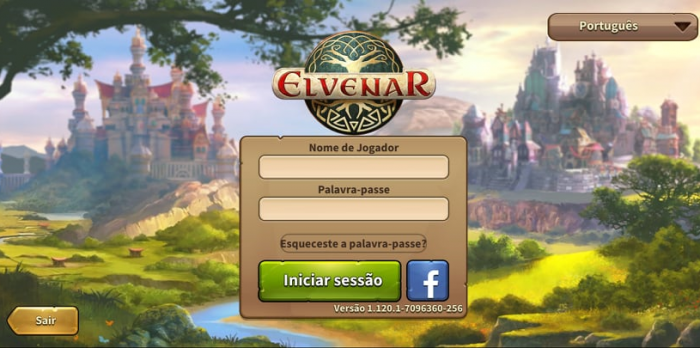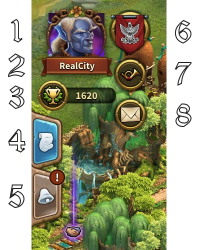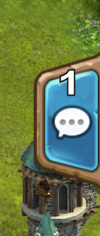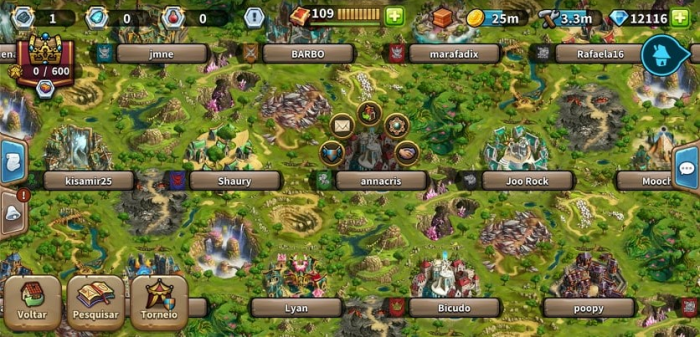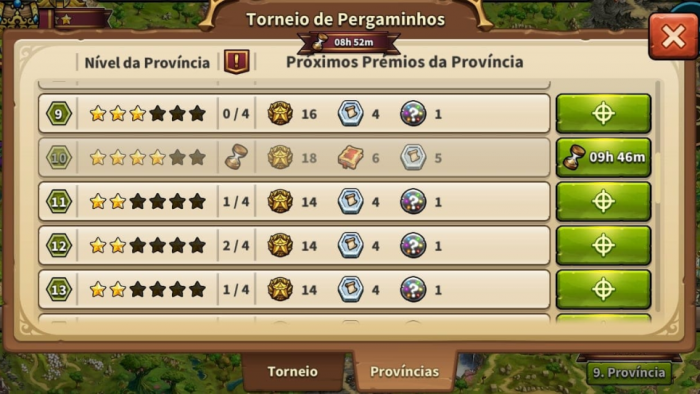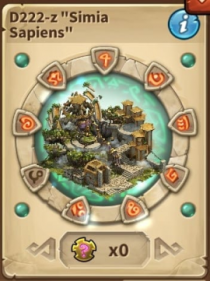Aplicação Móvel de Elvenar.: diferenças entre revisões
| Linha 89: | Linha 89: | ||
===Interface Móvel=== | ===Interface Móvel=== | ||
O interface móvel em Elvenar é muito intuitivo e fácil de usar. Embora exista bastantes semelhanças entre o computador e a versão móvel, estes diferem em vários pontos importantes. | |||
====Ecrã Principal==== | ====Ecrã Principal==== | ||
| Linha 95: | Linha 95: | ||
[[file:Main screen.png|700px|center]] | [[file:Main screen.png|700px|center]] | ||
<br><br> | <br><br> | ||
Este é o teu ecrã principal que mostra a tua cidade e seus edifícios. No topo do ecrã principal tens acesso às funcionalidades mais importantes. | |||
<br><br> | <br><br> | ||
[[file:Top screen.png|700px|center]] | [[file:Top screen.png|700px|center]] | ||
| Linha 101: | Linha 101: | ||
{| | {| | ||
! | !Número | ||
! | !Nnome | ||
! | !Descrição | ||
|- | |- | ||
|align=center|1 | |align=center|1 | ||
|align=center| | |align=center|Construtores | ||
| | |Os construtores são responsáveis pela construção e atualização dos edifícios. Clica no botão verde com "+" para desbloqueares mais construtores. | ||
|- | |- | ||
|align=center|2 | |align=center|2 | ||
|align=center| | |align=center|População | ||
| | |Exibe a tua população disponível. | ||
|- | |- | ||
|align=center|3 | |align=center|3 | ||
|align=center| | |align=center|Cultura | ||
| | |Exibe a tua cultura disponível. | ||
|- | |- | ||
|align=center|4 | |align=center|4 | ||
|align=center| | |align=center|Bónus de Cultura | ||
| | |Aqui poderás consultar qual o teu bónus de cultura no momento, além de outras informações relacionadas com esta funcionalidade. | ||
|- | |- | ||
|align=center|5 | |align=center|5 | ||
|align=center| | |align=center|Pontos de Conhecimento | ||
|[[ | |[[Pontos de Conhecimento|'''Pontos de Conhecimento''']] (PC) são uma espécie de moeda especial. Estes são acumulados nesta barra. Podes obter estes de diversas formas e têm muitas maneiras de serem usados. | ||
|- | |- | ||
|align=center|6 | |align=center|6 | ||
|align=center| | |align=center|Visão Geral das Mercadorias | ||
| | |Exibe a lista das mercadorias que tens disponíveis. | ||
|- | |- | ||
|align=center|7 | |align=center|7 | ||
|align=center| | |align=center|Moedas | ||
| | |Mostra a quantidade de moedas que tens armazenadas. | ||
|- | |- | ||
|align=center|8 | |align=center|8 | ||
|align=center| | |align=center|Provisões | ||
| | |Mostra a quantidade de provisões que tens armazenadas. | ||
|- | |- | ||
|align=center|9 | |align=center|9 | ||
|align=center| | |align=center|Diamantes | ||
| | |Aqui podes visualizar o montante de diamantes que tens disponível. Podes adquirir mais diamantes se clicares no botão verde com o sinal "+". Os diamantes representam o montante premium que adquiriste. | ||
|- | |- | ||
|} | |} | ||
<br> | <br> | ||
No lado esquerdo do ecrã principal, tens o seguinte: | |||
<br><br> | <br><br> | ||
[[file:Left screen.png|200px|center]] | [[file:Left screen.png|200px|center]] | ||
<br> | <br> | ||
{| | {| | ||
! | !Número | ||
! | !Nome | ||
! | !Descrição | ||
|- | |- | ||
|align=center|1 | |align=center|1 | ||
|align=center| | |align=center|Imagem de Perfil | ||
| | |Aqui podes ver a tua imagem de perfil que escolheste e muda-la caso queiras. | ||
|- | |- | ||
|align=center|2 | |align=center|2 | ||
|align=center| | |align=center|Irmandade | ||
| | |Clica aqui para criares a tua própria irmandade ou acederes à janela da tua irmandade. | ||
|- | |- | ||
|align=center|3 | |align=center|3 | ||
|align=center| | |align=center|Nome de Utilizador | ||
| | |Este é o nome de jogador que escolheste quando efetuaste o teu registo. | ||
|- | |- | ||
|align=center|4 | |align=center|4 | ||
|align=center| | |align=center|Classificação | ||
| | |Aqui consegues visualizar a tua posição na classificação. Ao clicares neste icon poderás aceder à posição dos restantes jogadores. | ||
|- | |- | ||
|align=center|5 | |align=center|5 | ||
|align=center| | |align=center|Missões | ||
| | |Aqui podes ver as missões que tens em aberto. | ||
|- | |- | ||
|align=center|6 | |align=center|6 | ||
|align=center| | |align=center|Notificações | ||
| | |Aqui ficam guardadas as notificações quando recebes Ajuda da Vizinhança ou quando são aceites as tuas trocas no mercado. | ||
|- | |- | ||
|} | |} | ||
<br> | <br> | ||
No lado direito do ecrã principal, tens acesso à janela de chat clicando no ícone: | |||
<br><br> | <br><br> | ||
[[file:Right screen.png|100px|center]] | [[file:Right screen.png|100px|center]] | ||
<br> | <br> | ||
No fundo do ecrã principal, tens o seguinte: | |||
<br><br> | <br><br> | ||
[[file:Bottom screen.png|700px|center]] | [[file:Bottom screen.png|700px|center]] | ||
<br> | <br> | ||
{| | {| | ||
! | !Número | ||
! | !Nome | ||
! | !Descrição | ||
|- | |- | ||
|align=center|1 | |align=center|1 | ||
|align=center| | |align=center|Mapa Mundo | ||
| | |Este botão dá-te acesso ao mapa do mundo onde poderás explorar as províncias, em busca das preciosas relíquias que precisas reunir. Através do Mapa do Mundo podes também visitar outros jogadores e aceder aos torneios, depois de desbloqueares a respetiva tecnologia. | ||
|- | |- | ||
|align=center|2 | |align=center|2 | ||
|align=center| | |align=center|Menu de Pesquisas | ||
| | |Se clicares no botão "Pesquisar" irás aceder ao Livro de Pesquisas, a qual te permite desbloquear novas tecnologias. | ||
|- | |- | ||
|align=center|3 | |align=center|3 | ||
|align=center| | |align=center|Abrir Mercado, Maravilhas Ancestrais e Inventário | ||
| | |Aqui podes abrir o Mercado, Maravilhas Ancestrais e o Inventário. | ||
|- | |- | ||
|align=center|4 | |align=center|4 | ||
|align=center| | |align=center|Modo mover | ||
| | |Ao clicares no icon "Mover" e de seguida num edifício, este ficará anexado ao teu rato. Irás visualizar a grelha do mapa da cidade e a tua área de construção ficará evidenciada. Ao movimentares o rato, se o espaço de construção for válido será verde, senão será vermelho. | ||
|- | |- | ||
|align=center|5 | |align=center|5 | ||
|align=center| | |align=center|Menu de Edifícios | ||
| | |Ao clicares no botão "Edifícios", no menu inferior, terás acesso ao menu de edifícios. Estes estão organizados por categorias, as quais podes percorrer através dos diferentes separadores. | ||
|- | |- | ||
|align=center|6 | |align=center|6 | ||
|align=center| | |align=center|Definições Avançadas | ||
| | |Aqui poderás (des)ativar a "Janela de Confirmação de Compra de Diamantes", definir a qualidade dos efeitos gráficos durante as batalhas e para a cidade e redefinir o teu endereço de e-mail e palavra-passe de jogo. | ||
|- | |- | ||
|} | |} | ||
| Linha 221: | Linha 221: | ||
====Definições Avançadas==== | ====Definições Avançadas==== | ||
Na App móvel, tens um menu de definições avançadas simplificado, aqui podes ligar ou desligar o som e da musica do jogo e também poderás (des)ativar a "Janela de Confirmação de Compra de Diamantes". | |||
*''' | *'''Opção de uso de Dados:''' Opções de Notificação, Permitir a publicidade direcionada de terceiros, Eliminar Conta. | ||
*''' | *'''Ajuda:''' Facebook, Instagram, Youtube, Forum, Suporte, Wiki. | ||
Aqui encontras também o botão de Terminar Sessão | |||
<br><br> | <br><br> | ||
[[file:Advanced sttings.png|700px|center]] | [[file:Advanced sttings.png|700px|center]] | ||
Revisão das 17h55min de 5 de junho de 2019
The Elvenar App provides a convenient way of playing Elvenar on your mobile device and grants access to the game features needed to maintain your game account. This wiki page will aid you in using the app by defining the apps user interface and also displaying the little differences in usability between app and browser version.
- Note that the app is now available on iOS and Android devices.
Disponibilidade
| iOS |
|---|
| Android |
Requisitos
Requisitos minímos
Para dispositivos iOS:
- iPod touch, iPhone, iPad.
- iOS 8 ou superior
- Conexão de Internet no teu dispositivo
A Aplicação Móvel não está disponível nestes modelos antigos: iPhone 4S, iPad2, iPad mini, iPod touch 5 e versões anteriores a estes.
Para dispositivos Android:
- Android 4.4 e superior
- Conexão de Internet no teu dispositivo
A aplicação não poderá ser carregada se o teu dispositivo móvel tiver uma versão antiga de Android.
Principais Funcionalidades
- Colocar, evoluir e vender edifícios
- Todas as Raças Convidadas e tudo relacionado com estas.
- Produção de Recursos
- NOVO Possibilidade de iniciar as produções de todos os edifícios "inativos" do mesmo tipo de forma rápida e conveniente.
- Árvore das Pesquisas
- Inventário
- Batedores
- Negociar Encontros
- Todas as funcionalidades do Mercado
- Missões
- Cabana de Construtores
- Visão Geral de Cultura
- Visão Geral de Mercadorias (incluindo Mercadorias de Raças Convidadas)
- Colocar Expansões
- Tutorial
- Recrutar Unidade e Lutas Automáticas
- Sons e música
- Chat
- Classificação Geral
- Irmandades
- Eventos e Linhas de Missões
- Ajuda da Vizinhança, que incluí:
- Visitar Vizinhos
- Notificações
- Feitiços e Academia de Magia
- Produção e utilização de Feitiços
- Criação e Desenfeitiçar
- Torneios
- Maravilhas Ancestrais (na tua Cidade apenas)
- Pontos de Conhecimento e Instantes do Conhecimento Antigo
Funcionalidades Futuras
Até à versão 1.79, estas funcionalidades ainda não estão disponíveis mas serão implementadas brevemente na App Móvel.
- Mensagens Privadas
- Maravilhas Ancestrais (de outros jogadores)
Registo e Login
Se és um novo jogador podes escolher jogar sem registar uma conta. Esta opção irá gerar automaticamente uma conta de convidado para ti. Contudo para poderes guardar o teu progresso terás de registar a tua conta mais tarde. Este processo consta de uma parte especial do tutorial. A tarefa correspondente irá pedir-te que escolhas um nome de jogador e que registes a tua conta.
Se já jogaste no navegador antes, podes usar o login para acederes à tua conta existente. Mas podes também registar uma nova conta usando o ecrã de registo da app. Quando conseguires efetuar o login, precisas de selecionar o mundo que desejas jogar.
É de extrema importância que antes de fazeres login te certifiques que selecionaste o servidor correto. No canto superior direito tens de clicar na janela com uma pequena bandeira, isto irá abrir uma lista com todos os servidores existentes de Elvenar, aqui podes escolher qual o servidor que desejas.
Depois escreve o teu Username e Password e de seguida clica em Login.
Interface Móvel
O interface móvel em Elvenar é muito intuitivo e fácil de usar. Embora exista bastantes semelhanças entre o computador e a versão móvel, estes diferem em vários pontos importantes.
Ecrã Principal
Este é o teu ecrã principal que mostra a tua cidade e seus edifícios. No topo do ecrã principal tens acesso às funcionalidades mais importantes.
| Número | Nnome | Descrição |
|---|---|---|
| 1 | Construtores | Os construtores são responsáveis pela construção e atualização dos edifícios. Clica no botão verde com "+" para desbloqueares mais construtores. |
| 2 | População | Exibe a tua população disponível. |
| 3 | Cultura | Exibe a tua cultura disponível. |
| 4 | Bónus de Cultura | Aqui poderás consultar qual o teu bónus de cultura no momento, além de outras informações relacionadas com esta funcionalidade. |
| 5 | Pontos de Conhecimento | Pontos de Conhecimento (PC) são uma espécie de moeda especial. Estes são acumulados nesta barra. Podes obter estes de diversas formas e têm muitas maneiras de serem usados. |
| 6 | Visão Geral das Mercadorias | Exibe a lista das mercadorias que tens disponíveis. |
| 7 | Moedas | Mostra a quantidade de moedas que tens armazenadas. |
| 8 | Provisões | Mostra a quantidade de provisões que tens armazenadas. |
| 9 | Diamantes | Aqui podes visualizar o montante de diamantes que tens disponível. Podes adquirir mais diamantes se clicares no botão verde com o sinal "+". Os diamantes representam o montante premium que adquiriste. |
No lado esquerdo do ecrã principal, tens o seguinte:
| Número | Nome | Descrição |
|---|---|---|
| 1 | Imagem de Perfil | Aqui podes ver a tua imagem de perfil que escolheste e muda-la caso queiras. |
| 2 | Irmandade | Clica aqui para criares a tua própria irmandade ou acederes à janela da tua irmandade. |
| 3 | Nome de Utilizador | Este é o nome de jogador que escolheste quando efetuaste o teu registo. |
| 4 | Classificação | Aqui consegues visualizar a tua posição na classificação. Ao clicares neste icon poderás aceder à posição dos restantes jogadores. |
| 5 | Missões | Aqui podes ver as missões que tens em aberto. |
| 6 | Notificações | Aqui ficam guardadas as notificações quando recebes Ajuda da Vizinhança ou quando são aceites as tuas trocas no mercado. |
No lado direito do ecrã principal, tens acesso à janela de chat clicando no ícone:
No fundo do ecrã principal, tens o seguinte:
| Número | Nome | Descrição |
|---|---|---|
| 1 | Mapa Mundo | Este botão dá-te acesso ao mapa do mundo onde poderás explorar as províncias, em busca das preciosas relíquias que precisas reunir. Através do Mapa do Mundo podes também visitar outros jogadores e aceder aos torneios, depois de desbloqueares a respetiva tecnologia. |
| 2 | Menu de Pesquisas | Se clicares no botão "Pesquisar" irás aceder ao Livro de Pesquisas, a qual te permite desbloquear novas tecnologias. |
| 3 | Abrir Mercado, Maravilhas Ancestrais e Inventário | Aqui podes abrir o Mercado, Maravilhas Ancestrais e o Inventário. |
| 4 | Modo mover | Ao clicares no icon "Mover" e de seguida num edifício, este ficará anexado ao teu rato. Irás visualizar a grelha do mapa da cidade e a tua área de construção ficará evidenciada. Ao movimentares o rato, se o espaço de construção for válido será verde, senão será vermelho. |
| 5 | Menu de Edifícios | Ao clicares no botão "Edifícios", no menu inferior, terás acesso ao menu de edifícios. Estes estão organizados por categorias, as quais podes percorrer através dos diferentes separadores. |
| 6 | Definições Avançadas | Aqui poderás (des)ativar a "Janela de Confirmação de Compra de Diamantes", definir a qualidade dos efeitos gráficos durante as batalhas e para a cidade e redefinir o teu endereço de e-mail e palavra-passe de jogo. |
Definições Avançadas
Na App móvel, tens um menu de definições avançadas simplificado, aqui podes ligar ou desligar o som e da musica do jogo e também poderás (des)ativar a "Janela de Confirmação de Compra de Diamantes".
- Opção de uso de Dados: Opções de Notificação, Permitir a publicidade direcionada de terceiros, Eliminar Conta.
- Ajuda: Facebook, Instagram, Youtube, Forum, Suporte, Wiki.
Aqui encontras também o botão de Terminar Sessão
Produções
Productions for Manufactories, Workshops and other production buildings, such as. Armory (Breeding Grounds), can be set up quickly by using the scroll buttons either side of the production window which will take you to the next window of each "idle" building of that type. Or with your Workshops, simply use use the "Start all" checkbox at the top of the window and select which production you want.
Visitar os Vizinhos
From the World Map, you can select the neighbor you want to help by tapping on his/her player name. Then you tap on the Neighborly Help icon. ![]()
When visiting neighbors to give Neighborly Help, you open a window where you can select which type of help you want to provide: donate to the Main Hall, motivate the Builders (when available) or polish a Cultural building (the highest value Culture building available). The City Name is visible so, if Neighborly Help instruction is included, you can decide which type to choose. Also, you can go to the city to view it by tapping the small City button marked ![]() .
.
Mercado
The Trader can be accessed from the Trader building itself or from the Trader button. It allows you to accept offers, place offers, view your offers and use the Wholesaler as normal. As yet, there is no Fellowship filter but there is a No Fee filter (not seen in the browser version).
Vender Edifícios
By using the Move button and selecting a building, you can sell it as normal. Click the Sell button ![]() at the bottom of the screen to open the Sell window.
at the bottom of the screen to open the Sell window.
Eventos
Event quests can be accessed by opening the Quest tab at the left hand side and tapping the Event Quest:
The Event time remaining is shown in the upper-center screen:
Feitiços
Enchantments can be produced by tapping the Magic Academy and opening the Produce window.
Enchantments can also be cast by tapping any info button ![]() and selecting the desired Enchantment.
and selecting the desired Enchantment.
As usual, Enchantments can also be accessed from the Inventory, Enchantments tab.
Crafting and Disenchanting features are available in the same way as the browser version. See Crafting
Torneios
Tournaments are now included, accessed as usual from the World Map. You can find the available Tournament Provinces by scrolling around the map.
A familiar Tournament icon opens the Tournament Window with the usual details and functions, Tournament score and progress.
Maravilhas Ancestrais
There are two ways to access your Ancient Wonders. Tap your Ancient Wonder building in your city. Then select from Production, Research or Upgrade:
Tap Research to insert Knowledge Points and Ancient Knowledge Instants:
You can also access your Ancient Wonders from the bottom button:
Tapping the Ancient Wonders button opens the following window where you can inspect your Ancient Wonders, place new ones in your city, add Knowledge Points and Rune Shards.
Tap the Ancient Wonder to open its main window. By tapping the Info button ![]() you open the quick overview of upgrade requirements for that Wonder.
you open the quick overview of upgrade requirements for that Wonder.
This Ancient Wonder requires Rune Shards. Tap to open the window where you can insert Rune Shards, view Broken Shards and forge Rune Shards.