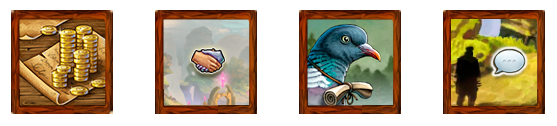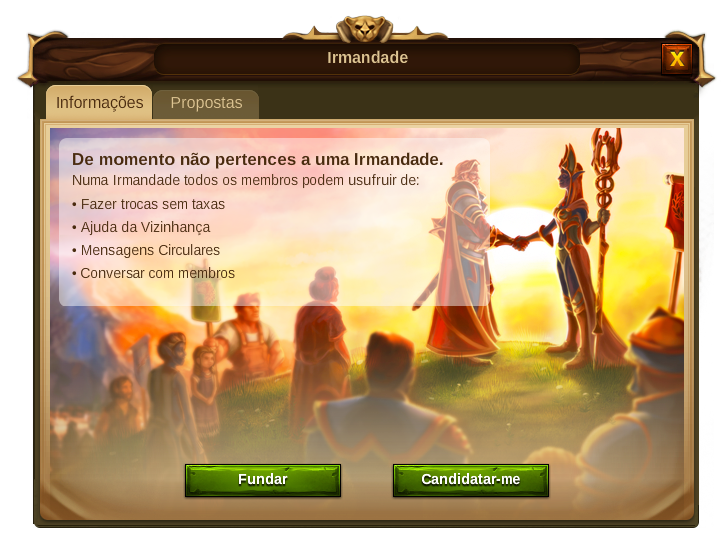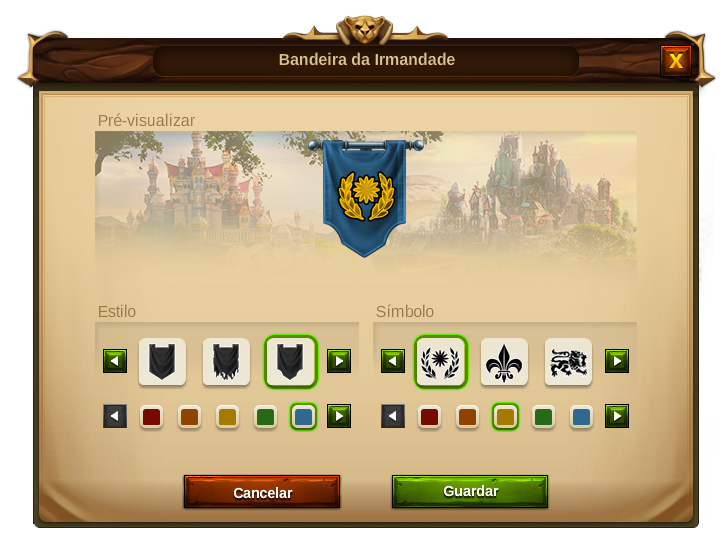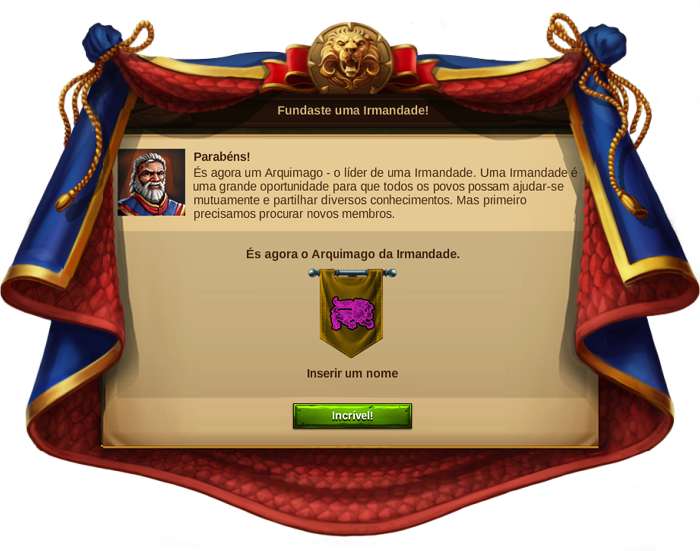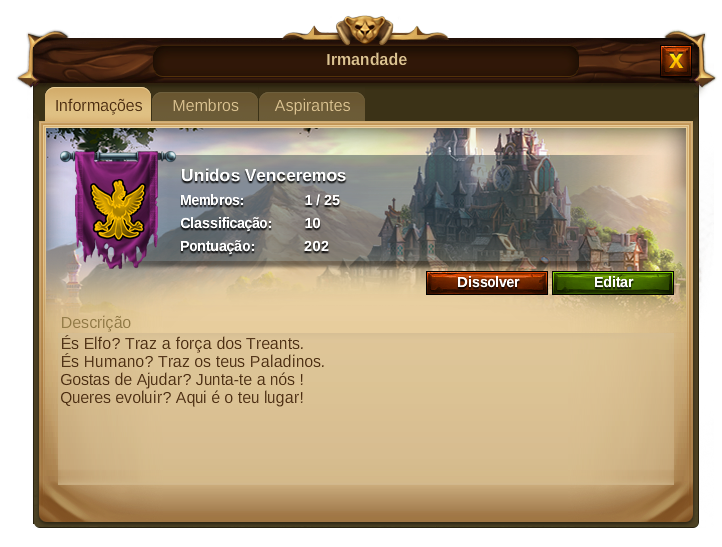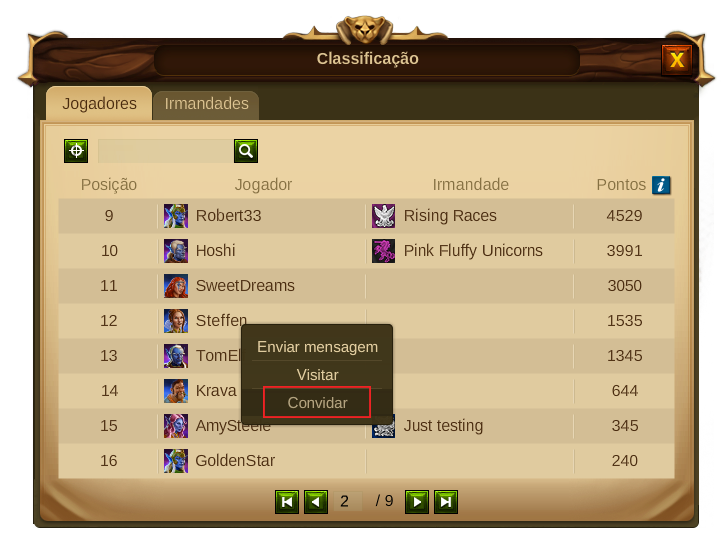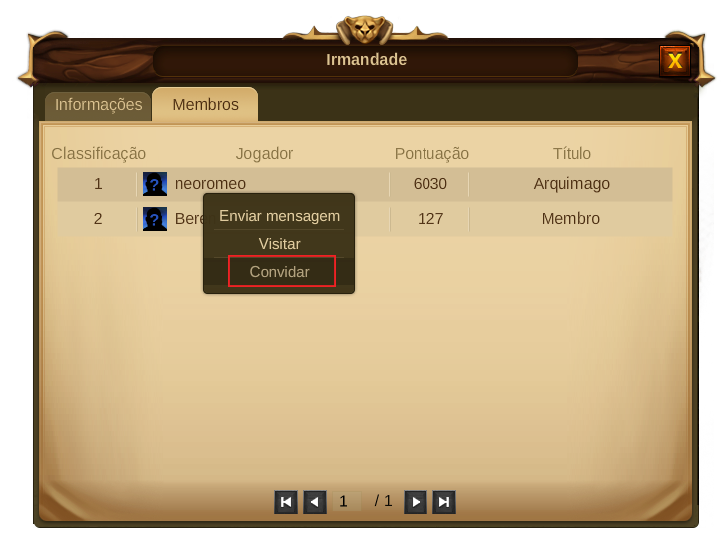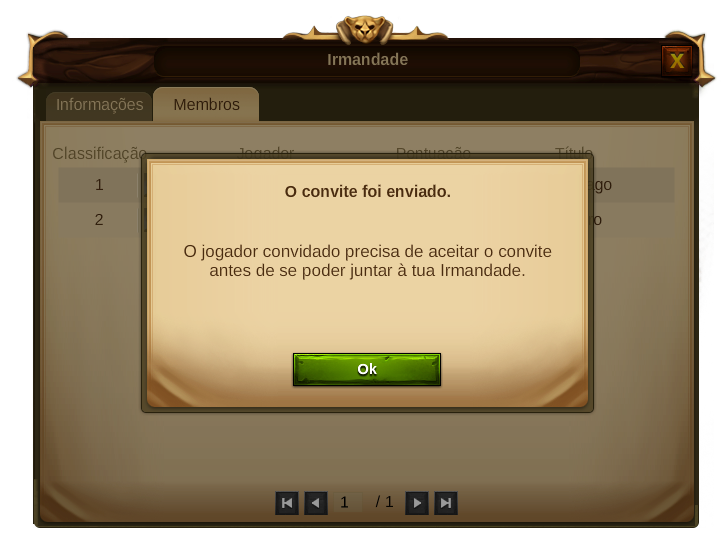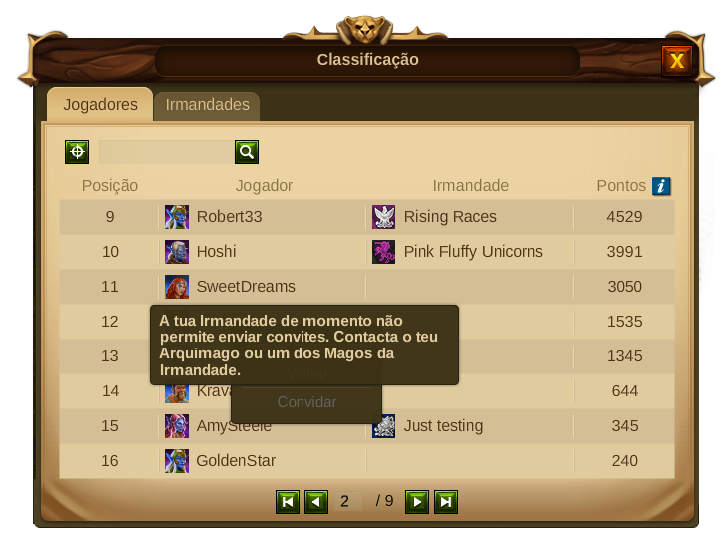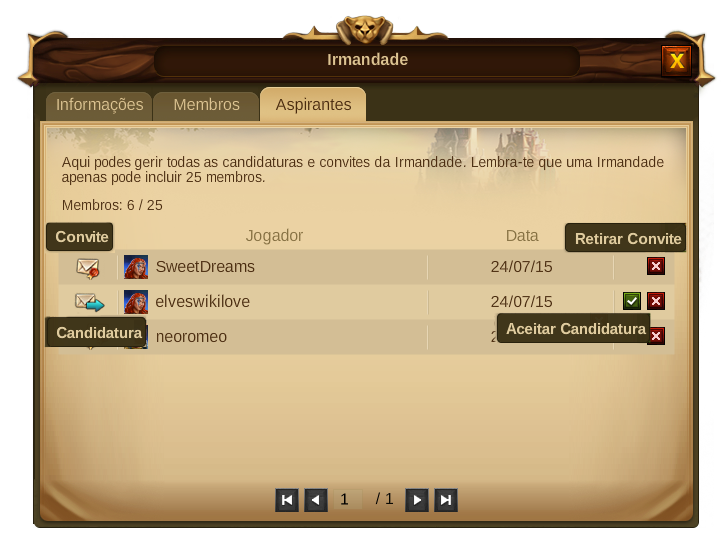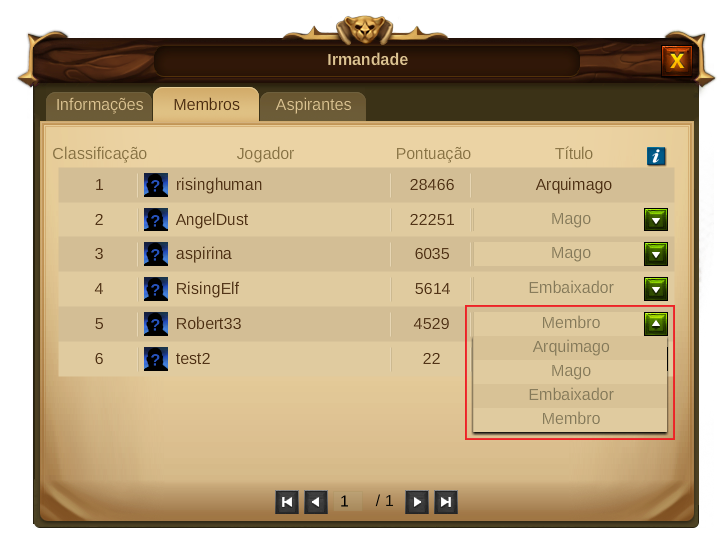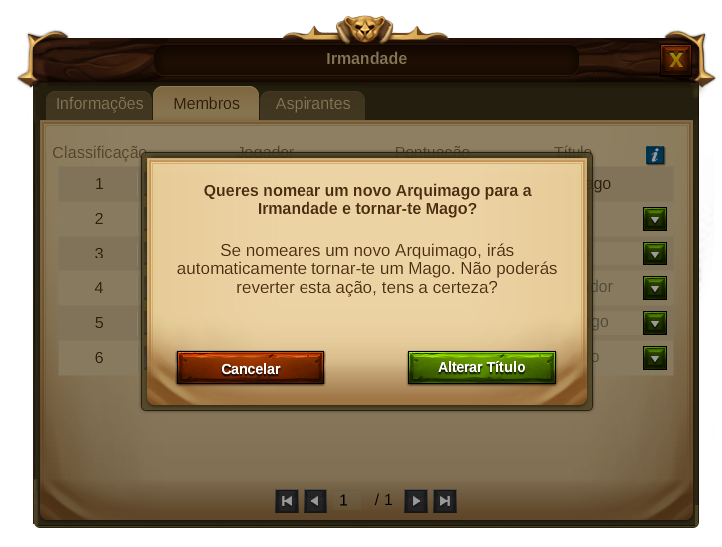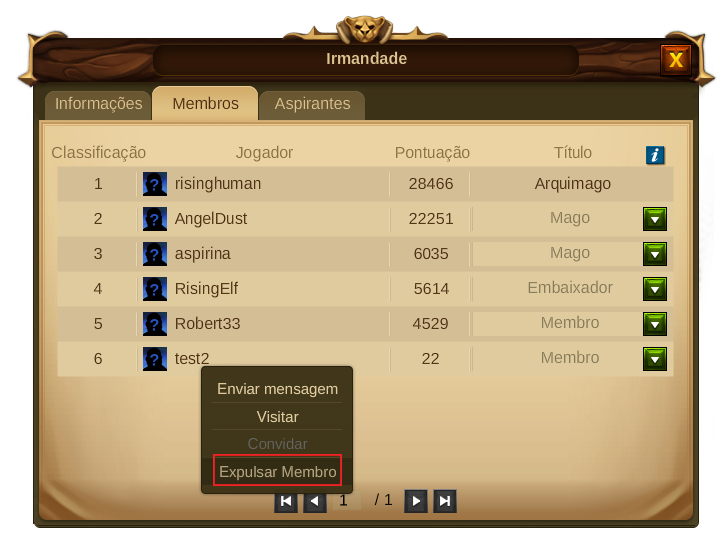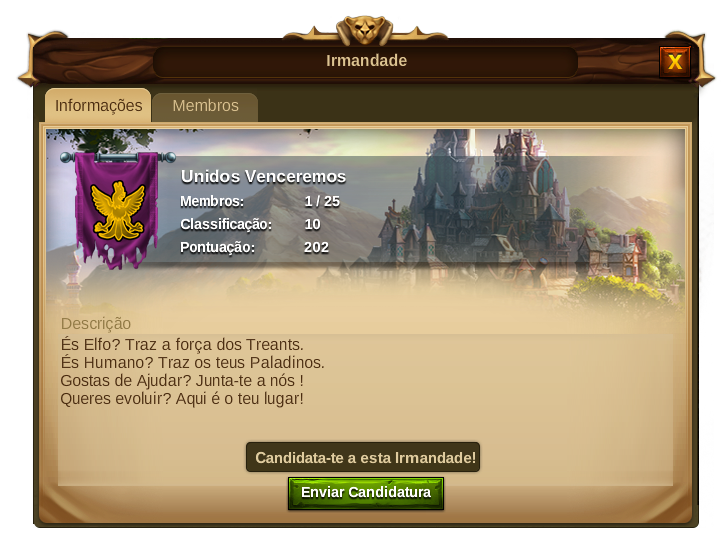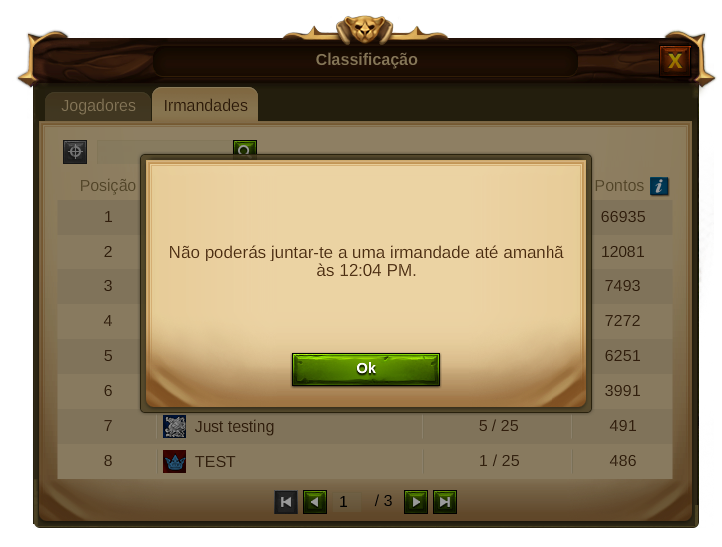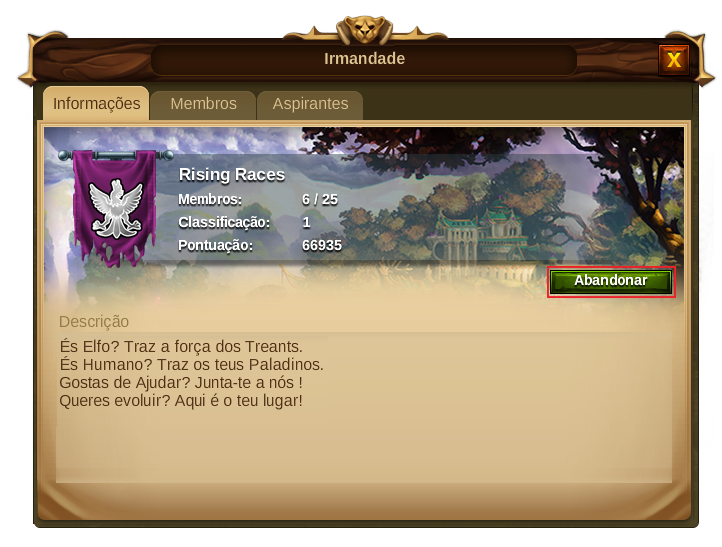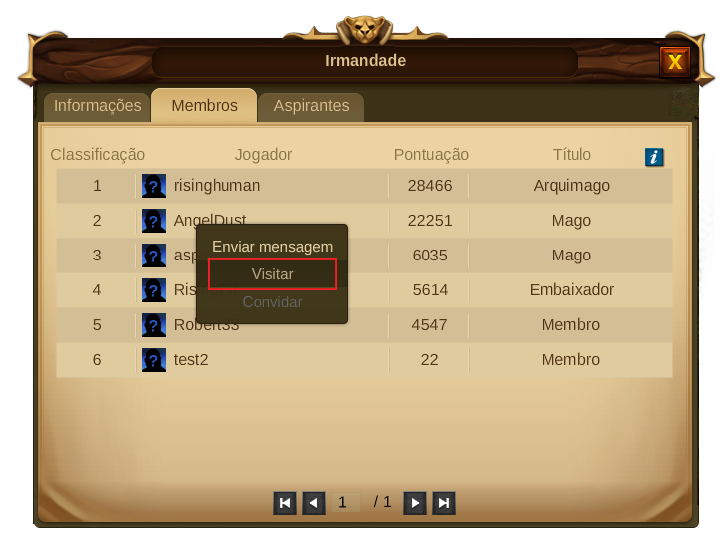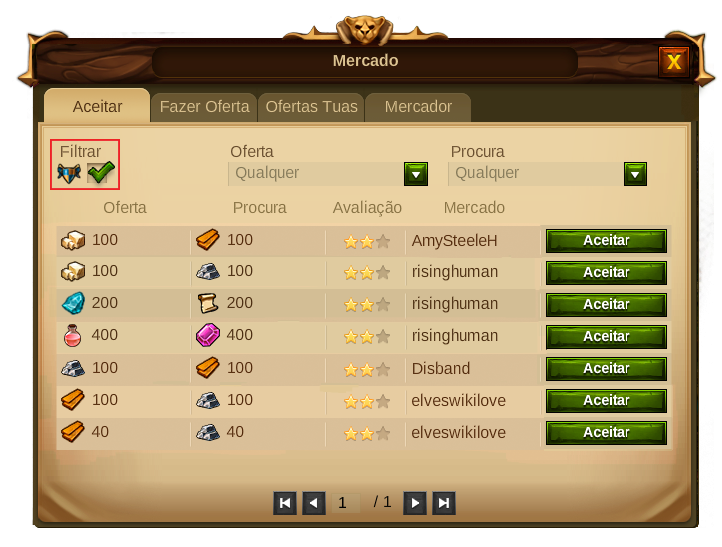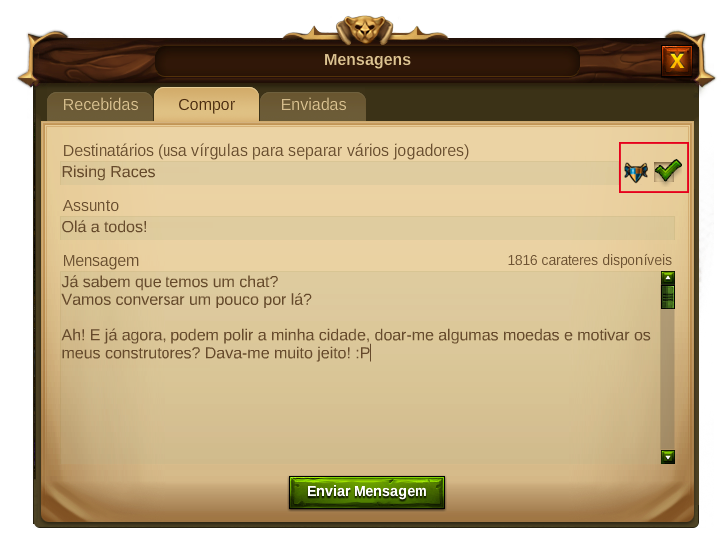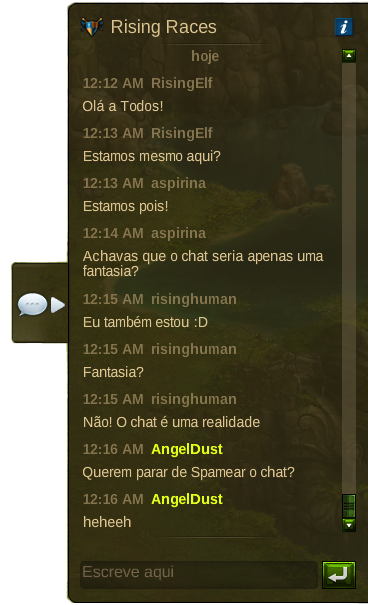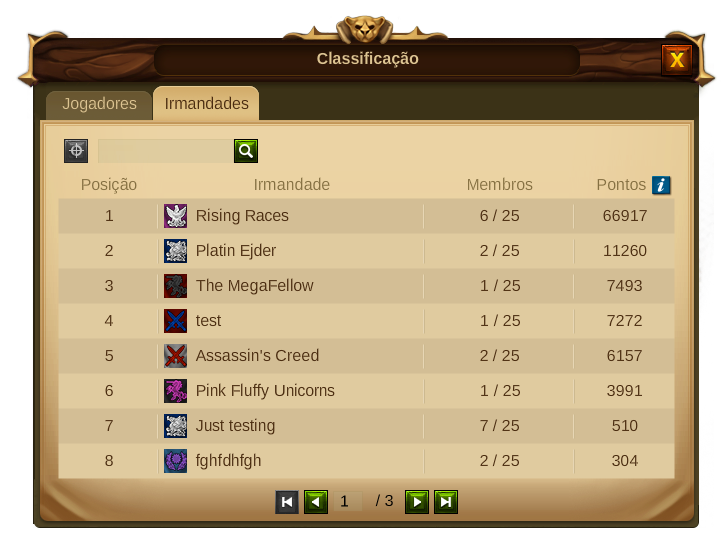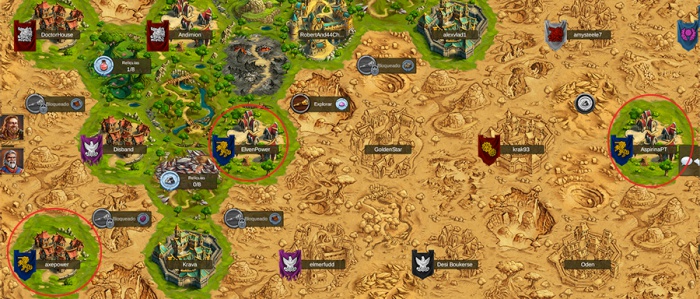Irmandades
Irmandades
Finalidade
As Irmandades são pequenas comunidades de jogadores onde pessoas com interesses e formas de jogar comuns se juntam para tornar a sua experiência diária de jogo mais fácil e divertida. Verás que fazer parte de uma forte comunidade irá ajudar a tua cidade a crescer ainda mais e irá tornar o teu caminho para a prosperidade e poder muito mais ligeiro.
Para acederes à funcionalidade das Irmandades terás que clicar no seu icon, no teu perfil de jogador.
Requisitos
Não há requisitos específicos para fundar uma Irmandade a não ser não seres já membro de uma. Por outro lado para te juntares a uma Irmandade terás de ser aceite por um dos membros com direitos para tal. As Irmandades têm um limite de 25 membros.
Benefícios
As Irmandades oferecem vastos benefícios como:
- Trocas sem taxas - Mesmo que não tenhas ainda descoberto os teus companheiros no mapa, poderás efetuar trocas com eles no Mercado sem pagar qualquer taxa.
- Ajuda da Vizinhança - A Ajuda da Vizinhança está disponível para todos os membros da Irmandade. Tal significa que podes dar e receber ajuda de todos os teus companheiros, mesmo aqueles que estão em cidades mais distantes.
- Mensagens Circulares - Todos os membros de uma Irmandade podem enviar mensagens que serão recebidas instantaneamente por todos os restantes membros.
- Chat da Irmandade - Ao fazeres parte de uma Irmandade poderás utilizar o sistema de chat para comunicar com todos os teus companheiros, seja para pedir ajuda para a tua cidade, ou simplesmente para dizer um "olá".
Títulos e Direitos das Irmandades
Estão disponíveis 4 posições numa Irmandade, cada uma com um conjunto de direitos e permissões:
- Arquimago - O Arquimago é o líder da Irmandade e como tal tem todos os direitos dos restantes membros. Pelo facto de ser o líder, não pode abandonar a Irmandade sem primeiro promover outro membro para o mesmo cargo. Ao fazê-lo irá tornar-se automaticamente um Mago e só depois deixar a Irmandade. Para além de todos os outros direitos o Arquimago é o único membro com permissões para dissolver a Irmandade.
- Mago - Um Mago possui a maioria do direitos numa Irmandade. Acima de todos os direitos dos outros membros ele pode editar o perfil da Irmandade e alterar todas as suas opções, pode também alterar os títulos dos membros e até expulsá-los. Só não pode alterar a posição do Arquimago nem dissolver a Irmandade.
- Embaixador - Os Embaixadores são membros regulares com um direito adicional: podem convidar outros membros. Também podem aprovar ou rejeitar candidaturas e remover convites existentes.
- Membro - Qualquer membro da Irmandade pode: utilizar o Chat, fazer trocas com outros membros sem pagar taxas, dar e receber Ajuda da Vizinhança e enviar mensagens circulares para todos os membros.
Fundar uma Irmandade
Ao fundares uma Irmandade irás tornar-te o líder de uma pequena comunidade de jogadores e recebes o título de Arquimago. Para tal basta clicares no botão das Irmandades, localizado no teu perfil, clicar no botão "fundar" na janela que aparece de seguida.
Poderás escolher um nome para a Irmandade (máximo de 25 caracteres), escrever a sua descrição (máximo de 2000 caracteres) e ainda personalizar a sua bandeira.
Poderás ainda ativar ou desativar as candidaturas e convites da Irmandade. - se desativares as candidaturas, os jogadores não irão conseguir candidatar-se à tua Irmandade e novos membros apenas serão aceites mediante convite. Se desatuvares a função de convites, apenas poderás adicionar mais membros à Irmandade quando alguém enviar a sua candidatura.
Quando tiveres terminado de personalizar todas as tuas opções fundaste a tua Irmandade - Parabéns! Estás agora em posição de lhe adicionar mais 24 membros. (Humanos e Elfos)
A Janela das Irmandades
Once you found a fellowship you will be able to open your Fellowship window by clicking the Fellowship button on your profile.
You will then see 3 tabs:
- Overview - Here you will be able to see all the important information about your Fellowship: its name and description, how many members belong to it, Fellowship’s rank and score and it’s also the place where one can leave the Fellowship, edit it or disband it, depending on your Fellowship title.
- Members - This tab will allow you to see all the members belonging to the Fellowship, their rank and score and if you have enough rights, it is also the place where member titles can be changed.
- Aspirants - This tab will only be available for those members with certain titles and rights and it will allow you to manage all applications and invites of the Fellowship.
Editar a Irmandade
Archmages and Mages can, at all times, edit all Fellowship elements: name, banners, description, enable or disable applications and invites. For that just click the Edit Button in the Fellowship panel. For the banners there inumerous combinations possible of flags, colors and symbols you can choose from.
Convidar e Aceitar Membros
*Inviting Members - By going through the ranking's menu you can easily see which players are still without a Fellowship and invite them to yours. For that, click the player's name and select invite from the player’s context menu.
To your Fellowship you can also invite members that belong to another Fellowship. If you want to do that, you need to go to the ranking's window, click the player's name, select "view Fellowship" from the player's context menu and you will be taken to it's Fellowship window. Select the members tab and then invite the player.
In either case the invited players need to accept the invitation before they can join your Fellowship and become members. Only the Archmage, Mages and Ambassadors can invite players. Once a player accepts the invite, he will be added to the Fellowship as a Fellow. If someone else has already invited certain player to your Fellowship you will see a tooltip message saying : "This player already has been invited to your Fellowship”.
Fellowships can disable the invite function in the Fellowship Profile Panel. This will prevent any member from placing an invite, the invite button will turn to grey and show a tooltip message with that information when hovered.
- Accepting Applications - If the Fellowship didn't disable the applications function, any player can apply to it. To check the applications you have received, open the Fellowships window and choose the Aspirants tab.
There you will see both your invites and players applications and you can be differentiate them by their icons, you can then either accept or reject each application in a separate way. Only Archmages, Mages and Ambassadors can see this tab, where they can accept/reject applications and revoke previous invites. Once an application is accepted the player will become a member of the Fellowship as a Fellow.
Alterar Títulos e Direitos
As more people join your Fellowship, it may be worth promoting some of your Fellows to certain positions.You can find the descriptions of the members titles and rights by clicking the ![]() in the Members tab of your Fellowship.
in the Members tab of your Fellowship.
Only Archmages and Mages have the right to change members titles. An Archmage can give his position to another player - If you appoint a new Archmage, you will automatically become a Mage. You can't revert this change and only the new Archmage can give you back that title.
On the other hand if a Mage changes his own title he will lose the chance to revert the action and has to wait until the Archmage or one of the remaining Mages change it back.
On both cases warning windows will shown, so that you can confirm you really want to perform any of these actions.
Expulsar Membros
Members can only be expelled by the Archmage or one of the Mages. To expel a member go to the member’s tab on the Fellowship window and select “Expel”. A confirmation window will be shown to prevent you from expelling members by mistake.
Dissolver uma Irmandade
Only Archmages can disband a Fellowship. By doing so, all progress of the Fellowship like Ranking or Score will be lost and all members will have the opportunity to join a new Fellowship. To disband a Fellowship you need to go to the "Fellowship Overview" tab and click the disband button. A confirmation window will be shown to prevent any Fellowship to de disbanded by mistake.
Aderir a uma Irmandade
If you don't want to found your own Fellowship you can just join an existing one.To see all Fellowships you just need to click the rankings button and select the Fellowships tab.
To join an existing Fellowship you then need to send your application and wait until one of the members with rights accepts it. - Click the Fellowship name and then press the apply button.
You can also see your membership requests and invites on the requests tab. Once you become a member of a Fellowship, all your requests will automatically disappear, and that tab will be deleted.
You may not be able to join a Fellowship when:
- The Fellowship is not accepting applications;
- The Fellowship is full;
- You are a part of a Fellowship already;
- You have joined and left another Fellowship within the last 24 hours;
Abandonar uma Irmandade
Members can leave a Fellowship at all times. For that you need to open the Overview tab in the Fellowship window and click on the “leave button”.
However as soon as you leave, you will lose access to all Fellowship benefits, including the chat system!
You must remember though that, as an Archmage you can't leave the Fellowship. If you really want to leave you must first promote another member to Archmage.
Fazer parte de uma Irmandade
Being a part of a Fellowship will help you to grow your city faster but it will also contribute to explore even more your interaction with other players.
- Visiting Fellows - Even if other Fellowship members aren’t located in your explored neighborhood, you can still help them with Neighborly Help, and vice versa - you can also look forward to new visitors who can support you with Coins, Culture Bonuses, and Construction Boosts. To visit your fellows, just open the Fellowship window, select the members tab and use the player's context menu to visit him.
- Trading with Fellows - No fees apply to trade with other members of your Fellowship, however far away their settlements are. This opens up new possibilities for trading Goods – or trading with friends settled in other regions. In the Trader you can use the Fellowship filter to only see your fellows' offers.
- Circular Messages - It’s possible to send messages to every member within a Fellowship, letting them all know about important issues at the same time. Use the feature to send urgent Goods requests, beneficial trade offers, or useful tips! To send circular messages, click on the messages button and then select the Fellowship icon so that the message is sent to all your fellows at once.
- Fellowship Chat - You can use the Fellowship chat to talk directly to your fellows. To access the chat click on the chat icon, on the right side of your screen, and it will open the chat room, where you can start having even more fun with the other players.
Clicking the chat icon will make the chat room visible/hidden, but even if you have the room hidden, whenever your fellows use it you will be able to see a notification showing someone wrote a text there. The chat system also records the chat history so that you don’t lose any of your Fellowship conversations when you are offline.
If you are not in a Fellowship, by clicking the chat icon will open a panel allowing you to choose to either found a Fellowship or join one.
Classificação da Irmandade
Just like players have scores and have a position in the ranking, so do Fellowships! You can check them by going to the ranking panel and choosing the fellowships tab. The Fellowship score is the sum of the Player scores of the Fellowship members.
As Irmandades no Mapa do Mundo
Fellowship members will become "discovered" on the World Map. This means that you will always see your fellows' cities with a green colour, just as you would if you had in fact discovered them by exploring the nearby Provinces.
With Fellowships, the World Map became an even more colourful place, as you will be able to see a variety of banners with different colours and symbols. Those will also allow you to see which member belongs to each Fellowship.