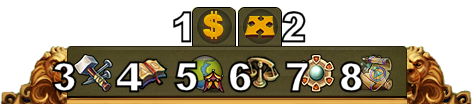Interface
Saltar para a navegação
Barra Informativa
Através da barra informativa tens acesso às informações mais importantes do jogo.
| Número | None | Descrição |
|---|---|---|
| 1 | Construtores | Os construtores são responsáveis pela construção e atualização dos edifícios. Clica no botão verde com "+" para desbloqueares mais construtores. |
| 2 | População | Exibe a tua população disponível. |
| 3 | Cultura | Exibe a tua cultura disponível. |
| 4 | Bónus de Cultura | Aqui poderás consultar qual o teu Bónus de Cultura no momento, além de outras informações relacionadas com esta funcionalidade. |
| 5 | Pontos de Conhecimento | Podes reunir até 10 Pontos de Conhecimento |
| 6 | Visão Geral das Mercadorias | Exibe a lista da totalidade das mercadorias que tens disponíveis. |
| 7 | Moedas | A quantidade de moedas que tens armazenadas. |
| 8 | Provisões | A quantidade de provisões que tens armazenadas. |
| 9 | Diamantes | Aqui podes visualizar o montante de valor Premium que tens disponível. Podes adquirir mais Diamantes se clicares no botão verde com o sinal "+". |
Perfil do Jogador
| Número | Nome | Descrição |
|---|---|---|
| 1 | Imagem de Perfil | Clica aqui para alterares o teu avatar e o nome da tua cidade. |
| 2 | Nome de Utilizador | Este é o teu nome de jogador. |
| 3 | Ranking | This shows your position in the ranking. Click on it to access all rankings. |
| 4 | Mensagens | Click here to receive and send in-game messages. |
| 5 | Notifications | Click here to see notifications about Neighborly Help. |
Options
| Number | Name | Description |
|---|---|---|
| 1 | Logout | By clicking here you can log out of the game. |
| 2 | Zoom | This allows you to zoom in and out on your City Map. |
| 3 | Full Screen | Click here to access full screen mode. |
| 4 | Support | Shortcut to forum and support. |
| 5 | Music | This allows you to turn the background music on and off. |
| 6 | Sounds | This allows you to turn sound on and off. |
| 7 | Advanced Settings | Here you can turn off the "Diamonds purchase confirmation", toggle the city animations on/off and lower the graphical effects in the battle. |
Bottom Menu
| Number | Name | Description |
|---|---|---|
| 1 | Build Menu | Clicking the build button in the bottom menu opens the build menu.
Buildings are sorted into different categories and you can choose them via tabs. |
| 2 | Research Menu | Click here to enter the Research Menu and research new technologies. |
| 3 | World Map | Click here to enter the World Map, explore it and collect Relics. |
| 4 | Trader | Click here to access the Trader and trade with your neighbors. |
| 5 | Sell Mode | Most of your Buildings can be sold. Click here to enable the Sell Mode. |
| 6 | Move Mode | Clicking the move button and then a building, will attach that building to the mouse cursor. A grid is shown and the building area is highlighted in green if the position is valid for the building and red if not. |