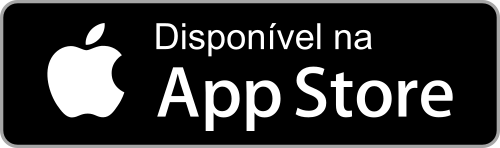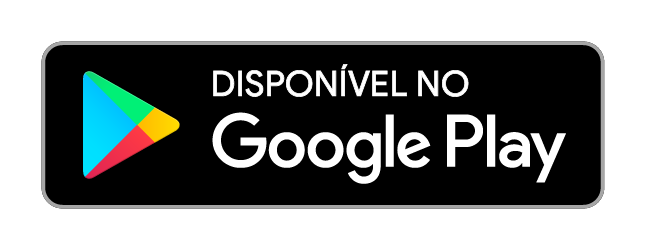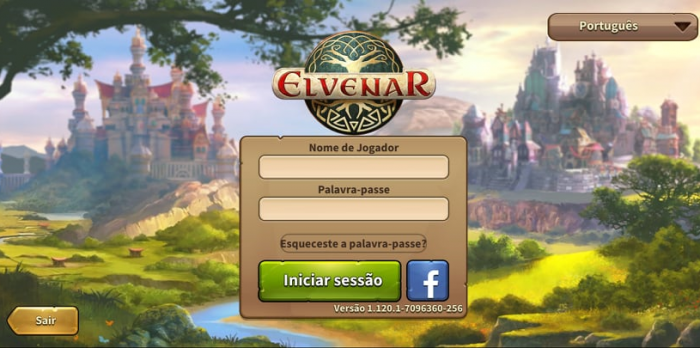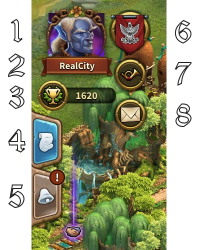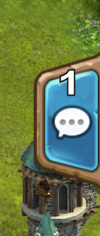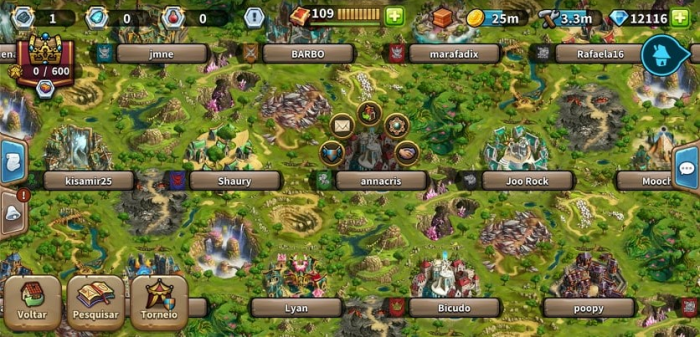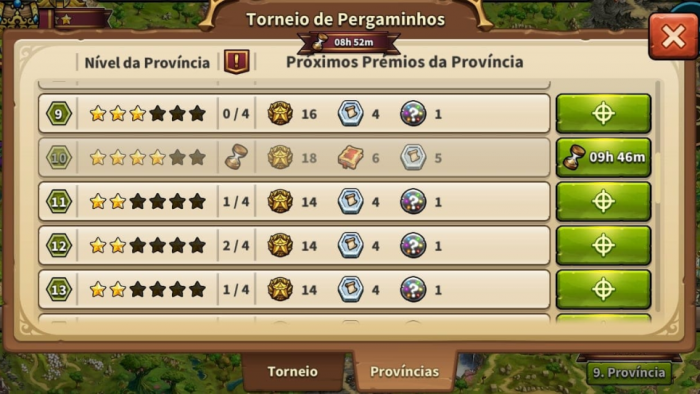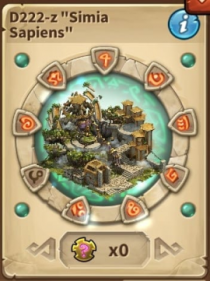Aplicação Móvel de Elvenar.
The Elvenar App provides a convenient way of playing Elvenar on your mobile device and grants access to the game features needed to maintain your game account. This wiki page will aid you in using the app by defining the apps user interface and also displaying the little differences in usability between app and browser version.
- Note that the app is now available on iOS and Android devices.
Disponibilidade
| iOS |
|---|
| Android |
Requisitos
Requisitos minímos
Para dispositivos iOS:
- iPod touch, iPhone, iPad.
- iOS 8 ou superior
- Conexão de Internet no teu dispositivo
A Aplicação Móvel não está disponível nestes modelos antigos: iPhone 4S, iPad2, iPad mini, iPod touch 5 e versões anteriores a estes.
Para dispositivos Android:
- Android 4.4 e superior
- Conexão de Internet no teu dispositivo
A aplicação não poderá ser carregada se o teu dispositivo móvel tiver uma versão antiga de Android.
Principais Funcionalidades
- Colocar, evoluir e vender edifícios
- Todas as Raças Convidadas e tudo relacionado com estas.
- Produção de Recursos
- NOVO Possibilidade de iniciar as produções de todos os edifícios "inativos" do mesmo tipo de forma rápida e conveniente.
- Árvore das Pesquisas
- Inventário
- Batedores
- Negociar Encontros
- Todas as funcionalidades do Mercado
- Missões
- Cabana de Construtores
- Visão Geral de Cultura
- Visão Geral de Mercadorias (incluindo Mercadorias de Raças Convidadas)
- Colocar Expansões
- Tutorial
- Recrutar Unidade e Lutas Automáticas
- Sons e música
- Chat
- Classificação Geral
- Irmandades
- Eventos e Linhas de Missões
- Ajuda da Vizinhança, que incluí:
- Visitar Vizinhos
- Notificações
- Feitiços e Academia de Magia
- Produção e utilização de Feitiços
- Criação e Desenfeitiçar
- Torneios
- Maravilhas Ancestrais (na tua Cidade apenas)
- Pontos de Conhecimento e Instantes do Conhecimento Antigo
Funcionalidades Futuras
Até à versão 1.79, estas funcionalidades ainda não estão disponíveis mas serão implementadas brevemente na App Móvel.
- Mensagens Privadas
- Maravilhas Ancestrais (de outros jogadores)
Registo e Login
If you are a new player you can choose to play the game without registering an account. This option will automatically generate a guest account for you. In order to save the progress of your game however, you will still have to register your account at a later point in time. This will be triggered as a special part of the tutorial. The corresponding quest will ask you to choose a name and register your account.
If you have played the browser version before, you can use the login to access the game with your existing account. But you can also register a new account using the registration screen of the app. Once you have logged in, you need to select the world on which to play.
It is very important before logging in to ensure you select the correct server. In the top right hand corner you need to tap the small flag, this will open the below page listing all Elvenar servers, here you will need to select the server you want.
Then type in your Username and Password and press Login.
Interface Móvel
The mobile Interface in Elvenar is very intuitive and easy to use. While there are many similarities between the desktop and mobile versions, they differ on several important points.
Ecrã Principal
This is your main screen showing your city and the buildings in it. At the top of the main screen you have access to the most important features.
| Number | Name | Description |
|---|---|---|
| 1 | Builders | Builders are responsible for constructing and upgrading buildings. Tap on the green + to unlock more builders. |
| 2 | Population | This shows your available Population. |
| 3 | Culture | This shows your available Culture. |
| 4 | Culture Bonus | This shows if you have a Culture Bonus and its possible benefits. |
| 5 | Knowledge Points | Knowledge Points (KP) are a special kind of currency. They are assembled in this bar. You can acquire them on several occasions and they have many uses. |
| 6 | Goods Overview | A list of your available Goods. |
| 7 | Coins | Your current amount of Coins. |
| 8 | Supplies | Your current amount of Supplies. |
| 9 | Diamonds | Your current available Premium currency. Tap on the green + to buy more Diamonds. |
On the left of the main screen, you have the following:
| Number | Name | Description |
|---|---|---|
| 1 | Profile picture | This is showing your profile avatar. |
| 2 | Fellowship | Tap here to see your fellowship members list. |
| 3 | User Name | This is your user name. |
| 4 | Ranking | This shows your position in the ranking. Tap on it to access all rankings. |
| 5 | Quests | Tap here to see your open quests. |
| 6 | Notifications | Tap here to see notifications about your received Neighborly Help and who has accepted your offers in the Trader. |
On the right of the main screen, you have access to the chat window by tapping on the icon:
At the bottom of the main screen, you have the following:
| Number | Name | Description |
|---|---|---|
| 1 | World Map | Tap here to enter the World Map, explore it, collect Relics and visit other players. |
| 2 | Research Menu | Tap here to enter the Research Menu and research new technologies. |
| 3 | Open Trader, Ancient Wonders and Inventory | Tap here to reveal the Trader, Ancient Wonders and Inventory buttons (see image below). |
| 4 | Move mode | Tapping the move button and then a building, will attach that building to the cursor. A grid is shown and the building area is highlighted in green if the position is valid for the building and red if not. |
| 5 | Buildings Menu | Tapping the buildings button in the bottom menu opens the buildings menu. Buildings are sorted into different categories and you can choose them via tabs. |
| 6 | Advanced settings | Tap here to adjust game settings and to log out. |
Definições Avançadas
On the mobile App, you get a simplified Advanced settings menu, where you can turn the sound ON/OFF for music and game sounds and select if you want a confirmation screen before spending any premiums.
- Data Usage Options: Notification Options, 3rd Party Marketing Options, Delete Account
- Help: facebook, Instagram, Youtube, Forum, Support, Wiki.
This is where you find the Logout button as well.
Produções
Productions for Manufactories, Workshops and other production buildings, such as. Armory (Breeding Grounds), can be set up quickly by using the scroll buttons either side of the production window which will take you to the next window of each "idle" building of that type. Or with your Workshops, simply use use the "Start all" checkbox at the top of the window and select which production you want.
Visitar os Vizinhos
From the World Map, you can select the neighbor you want to help by tapping on his/her player name. Then you tap on the Neighborly Help icon. ![]()
When visiting neighbors to give Neighborly Help, you open a window where you can select which type of help you want to provide: donate to the Main Hall, motivate the Builders (when available) or polish a Cultural building (the highest value Culture building available). The City Name is visible so, if Neighborly Help instruction is included, you can decide which type to choose. Also, you can go to the city to view it by tapping the small City button marked ![]() .
.
Mercado
The Trader can be accessed from the Trader building itself or from the Trader button. It allows you to accept offers, place offers, view your offers and use the Wholesaler as normal. As yet, there is no Fellowship filter but there is a No Fee filter (not seen in the browser version).
Vender Edifícios
By using the Move button and selecting a building, you can sell it as normal. Click the Sell button ![]() at the bottom of the screen to open the Sell window.
at the bottom of the screen to open the Sell window.
Eventos
Event quests can be accessed by opening the Quest tab at the left hand side and tapping the Event Quest:
The Event time remaining is shown in the upper-center screen:
Feitiços
Enchantments can be produced by tapping the Magic Academy and opening the Produce window.
Enchantments can also be cast by tapping any info button ![]() and selecting the desired Enchantment.
and selecting the desired Enchantment.
As usual, Enchantments can also be accessed from the Inventory, Enchantments tab.
Crafting and Disenchanting features are available in the same way as the browser version. See Crafting
Torneios
Tournaments are now included, accessed as usual from the World Map. You can find the available Tournament Provinces by scrolling around the map.
A familiar Tournament icon opens the Tournament Window with the usual details and functions, Tournament score and progress.
Maravilhas Ancestrais
There are two ways to access your Ancient Wonders. Tap your Ancient Wonder building in your city. Then select from Production, Research or Upgrade:
Tap Research to insert Knowledge Points and Ancient Knowledge Instants:
You can also access your Ancient Wonders from the bottom button:
Tapping the Ancient Wonders button opens the following window where you can inspect your Ancient Wonders, place new ones in your city, add Knowledge Points and Rune Shards.
Tap the Ancient Wonder to open its main window. By tapping the Info button ![]() you open the quick overview of upgrade requirements for that Wonder.
you open the quick overview of upgrade requirements for that Wonder.
This Ancient Wonder requires Rune Shards. Tap to open the window where you can insert Rune Shards, view Broken Shards and forge Rune Shards.